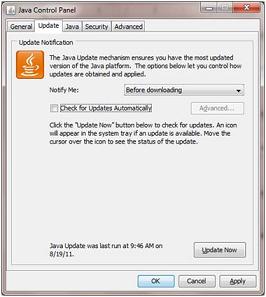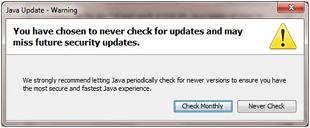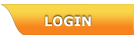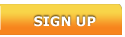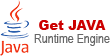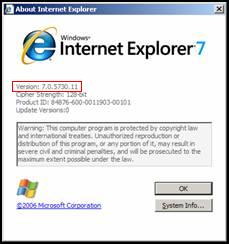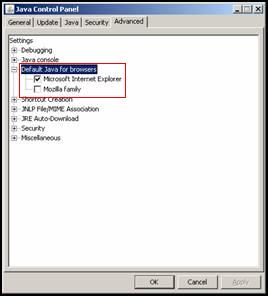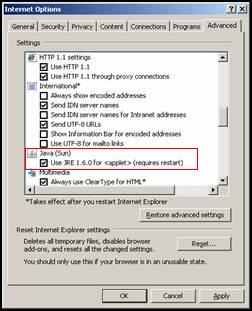| 1 | For optimal performance of apexetrade, the following requirements are recommended: |
| - Internet-enabled PC or notebook with Pentium 4 (1 GHz) or higher CPU
- At least 1GB of RAM
- Windows XP or above
- A minimum 512kbps modem
- An e-mail Account
|
| 2 | To best view apexetrade, the following softwares may be downloaded by clicking on the related icons. |
|  | Internet Explorer 8
For upgrading your browser to our recommended Internet Explorer version for better performance and to support 128bit High Encryption. | 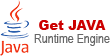 | Java Runtime Environment (JRE) version 1.6.0_20
For viewing the English Stock Price II real-time quotes or Chinese real-time quotes. |  | Java Virtual Machine (JVM)
For upgrading your browser to load the Java application, in order to view the English Stock Price II real-time quotes and charting e.g. Stock Tracker, Analysis Chart, Indices and etc.
|  | Acrobat Reader
For viewing JF Apex research and online documents.
|  | Macromedia Flash
For downloading the free Macromedia Flash Player if you are unable to view or load flash images in this site.
| |
| 3 | The following settings are recommended for a better screen view: |
| - Set the monitor resolution at 1024 x 768
- 32-bit color display mode or above
|
| 4 | Do I need to clear out my temporary Internet files (cache)? |
| The cache is a memory feature of the browser that you use. It helps you to navigate back and forth between pages quickly. As these temporary Internet files increase, it may cause delays or prevent pages from downloading completely.
To clear the cache, do the following:
- Open the internet browser (Internet Explorer 8.0).
- Click the Tools menu at the menu bar and choose Internet Options
- Go to the General tab at the Browsing history section and click Delete
- At the Delete Browsing History window, go to the Temporary Internet Files section and click the Delete files button
- Then click Yes to confirm.
|
| 5 | Why do I need to enable the Cookies function and Java Script? |
| Cookies are used as a security feature that is needed to use our website effectively. With the Internet Explorer version 8.0 and above, all cookies settings are automatically enabled and set to medium level by default. If you still have problem in accessing information, try changing the setting to a lower level.
Java Script allows you to click on buttons and pull down or drop-down menus. If Java script is not enabled, you will not be able to navigate the site. To enable the Java script, do the following :
- Open an internet browser
- Click the Tools menu at the menu bar and choose Internet Options
- Go to Security tab
- Click on Custom Level button and Security Settings window will pop up
- Make sure Enable is checked under Scripting/Active Scripting
- Click the OK button
- Close and open the browser for the change to take effect
|
| 6 | Why is it that I can access the site from my home but not from my office? |
| If you are unable to access from office, there may be a secure internal network called firewall set up in your company's network. A firewall keeps your company's network secure but it can also prevent unauthorized access to certain websites from your office. The most common error message received when you are behind a firewall is "Server Error". In such a case, please advise your network administrator to authorize the access to www.apexetrade.com |
| 7 | I am unable to click on the sub-items, it is inactive. What should I do? |
| - Make sure the Internet Explorer is of version 8.0 or higher (as shown in Figure 1). To check, follow the steps below:
- Open a IE browser
- Click the Help menu at the top and choose About Internet Explorer
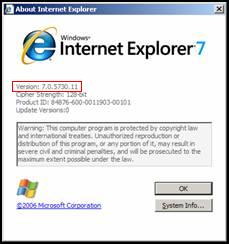
Figure 1
- Make sure that Microsoft Internet Explorer is set as the browser under the Default Java for browsers (as shown in Figure 2). To check, follow the steps below:
- Click Settings at the Start Menu
- Choose Control Panel and double-click on the Java icon
- Double-click the Default Java for browsers under the Advanced tab
- Make sure Microsoft Internet Explorer is ticked.
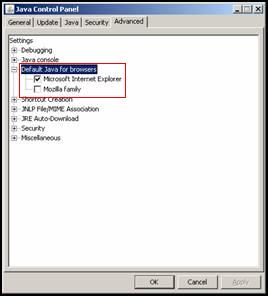
Figure 2
- Make sure the Use JRE 1.6.0 for < applet > is selected under Internet Options (as indicated in Figure 3). To check, follow the steps below:
- Open a IE browser
- Click Tools and select Internet Options
- Click the Advanced tab and make sure that the Use JRE 1.6.0 for < applet > checkbox is ticked.
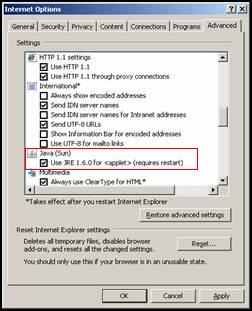
Figure 3
|
| 8 | How do I find out whether Sun JRE has been installed in my system ? |
| You will be able to view the Java (Sun) checkbox (as highlighted in Figure 4) ONLY if Sun JRE has been installed in your system. |
| 9 | How do I know the version of Sun JRE that has been installed in my computer ? |
| The Sun JRE version is specified at the Java (Sun) checkbox as highlighted in Figure 4. |
| 10 | What is a pop up blocker? |
| A pop up blocker prevents new windows from popping up when you launch a website. A few popular browsers i.e., Google, Yahoo, MSN provide this feature. If the pop up blocker function is on, you will not be able to log on, view portfolio manager, and access the buy/sell applet and order status screen.
In order to deactivate the pop up blocker function, do the following:
- Click the Start Menu, select Settings and then choose Control Panel
- Double click the Add/Remove Programs icon
- In the Currently Installed Programs section, locate any MSN Toolbar, Yahoo Toolbar or MSN Hot bar
- Click the Remove button and restart your browser.
|
| 11 | How to Disable Java Update? |
| - Go to Control Panel > Java
- Click on the Update tab, and uncheck "Check for Updates Automatically"
- A popup menu will be displayed, choose "Never Check", and click "Apply" on the Java Update's tab. Restart the Apextrade website.
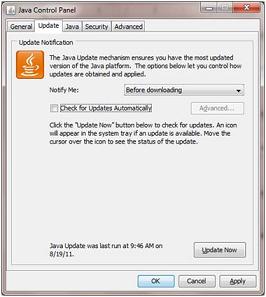
Figure 4
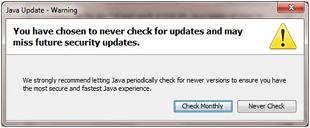
Figure 5 |